GitHub
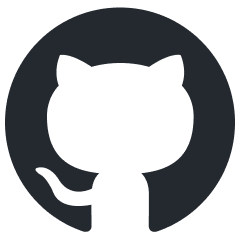
GitHub is a private company that was started in 2008. In 2018, it became a subsidiary of Microsoft. Alternatives are: GitLab, Gittea, Coeberg, SourceHut, etc.
- What GitHub is: An Internet hosting service for software development and version control using Git.
- What GitHub does: Provide infrastructure and automation for large projects.
- What GitHub is usually used for: Host collaborative software development projects.